Ask a question and interact?
If you have a question about the course content, the easiest way is probably to communicate it to a friend or partner in the classroom using a messaging service (e.g., rocketchat provided by ISAE-SUPAERO or any other messaging tool like whatsapp, facebook, etc.) to ask the teacher. For questions of substance, you can also count on the fact that you will be able to be present in the classroom next day and will have direct access to the teacher.
Depending on the class, you will be invited by the teacher to interact with the class in person. In this case, the teacher will give instructions:
- use of the SpeakUp application to ask questions and vote for the others' application
- moment dedicated to questions ("TOGETHER" mode) allowing live dialogue
- other means are available to interact, the IQuiz service, post-its or the collaborative text editor.